Main/Side Campaign Management
| 16 minutesOnce the schedule for Main and Side Campaigns have been put in place, Marketing Dept. Manager will coordinate closely with the Campaign Specialist for the Marketing Dept. Sprint Planning. This is because Campaign Management, while mostly managed by Campaign Specialist under the Dept. Manager’s supervision will involve almost the entire Marketing Department to some extent.
The duration of PREP and LAUNCH for each marketing channel can differ significantly, and it's important that each Marketing Specialist, as a stakeholder, understands their level of involvement in each scheduled channel.
Note: Sprint is the weekly planning of the department according to the Agile project management methodology which AdvaCare implements not only for the planning, scheduling and overall control of marketing campaigns, but also for the department as a whole.
Grooming of the Main/Side Campaign Tasks
While the Main and Side Campaign Roadmap may have been set at the beginning of the relevant quarter on the calendar, changes can occur as the schedule heavily relies on tasks being completed one after another, in sequence coordinating many stakeholders and their deliverables. This is important to keep in mind, that although the process for each channel can be different and independent from others, the schedule changes will affect the execution of other channels. For that reason, it is important that the schedule, while it needs to be followed as closely as possible, remains slightly flexible and requires review every week by Marketing Dept. Manager and Campaign Specialist.
The process of the weekly Tasks in Sprint Planning will be handled through this process.
I. Review Campaign Schedule for Changes
- Every Friday morning, Campaign Specialist will review and update (if required) the [YYYY] Campaign Roadmap - Yearly Schedule and Monthly Calendar sheets for the next two weeks. If there are changes that occurred the previous week, make sure to update the Yearly Schedule & Monthly Calendar Sheets.
- If there are any incomplete descriptions or campaign plan, this will be the time to fully complete it to 100%. At the same time, pay attention to every channel scheduled, as it was likely some time ago before the beginning of the quarter. Refresh the memory
- If no changes are to be made in the next two weeks’ plans, skip this part and jump to Step II. of this SOP. If there are changes to be made, continue these steps. Note that this is to be done before 13:30 PM of that day.
- Make sure both Sheets are checked, not just the Monthly Calendar. Generally changes will be applicable under these circumstances:
- Workload Management: if Marketing/BD Dept. is too overwhelmed or is under downtime, readjustment of Campaign plans can be done.
- Strategy Pivot:if changes need to be made on a planned schedule, based on the previous performance of completed channels.
- Unexpected Events: other events that may happen that cause disruption in planned campaign schedules.
- The different scenarios of changes happening will be one of the following:
- Canceling a planned launch
- Moving the planned launch date
- Adding a new campaign launch date that was not previously planned
- Click on the cell(s) where the changes are to be made. Right click and select the “Comment” option.
- Type in the comment box: “[Suggested Changes] + [Reason of the Changes]”, then click on the “Comment” button.
- Repeat as necessary for other suggested changes. Once done, send a task under the main “[YYYY] Campaign Schedule” task to Marketing Dept. Manager, to check changes suggested in the Campaign Schedule.
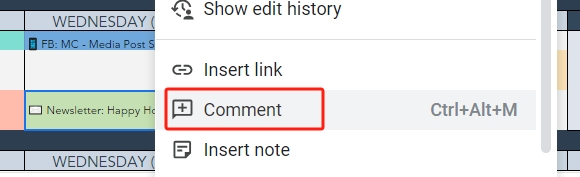
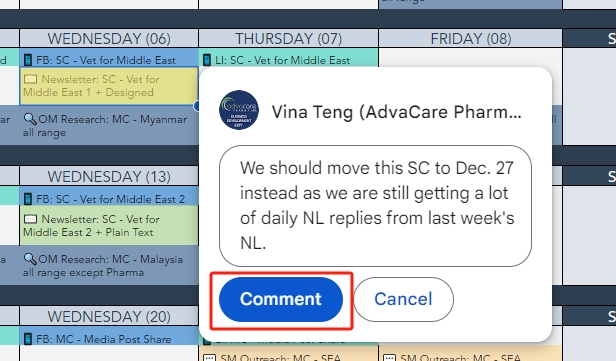
II. Grooming Meeting
- Marketing Dept. Manager will read the suggested changes (if there are any) together with other Sprint summaries, and prepare for the Grooming Meeting.
- Marketing Dept. Manager will have the following open during Grooming Session related to campaigns:
- Marketing Meeting Tasksfrom the current and upcoming week
- [YYYY] Campaign Roadmap Sheet
- [YYYY] Campaign ScheduleTask
- Marketing Dept. Manager and Campaign Specialist will go through the upcoming 2 weeks schedule from the Yearly Schedule and Monthly Calendar sheets. Suggested changes will be discussed first, and implemented on the schedule at this moment.
- Then, going through scheduled channels, one by one, Marketing Dept. Manager will copy the following task template and fill them in as each channel is discussed, under the task: [YYYY] Campaign Schedule. Note:
- Remove the whole section (whole number) of channels that are not applicable for those weeks.
- If a channel is scheduled for the 2 weeks after (not the upcoming week), and NO DELIVERABLES REQUIRED in the next week, remove it from the list for now. Or if not to be forgotten, add the list under “Upcoming” in the bottom of the task.
- Remove the Marketing Person from a channel, if their involvement is not required.
- Duplicate the whole section (whole number) of channels that is scheduled for more than 1 theme (other than Social Media Posts which is always 4x/week).
- This is to be done every week, even though most tasks may extend longer than a duration of 1 week.
- The schedule is set to be prepared 2 weeks ahead of time, as many components may need to work together in each Channel, and it gives the entire Marketing Dept. team time to prepare ahead of upcoming tasks.
- For tasks that have been created and already ongoing from the previous week’s Sprint, Campaign Specialist can write exactly what is still pending from the previous week, and Marketing Manager will add to the task, rather than create a new one.
- For tasks to be started in the second week (not the following week), Marketing Manager may create the task ahead of time, and put it under “Backlog” in preparation for the next week.
- During the discussion, it is important for both Marketing Dept. Manager and Campaign Specialist to be in agreement of the final list of tasks to be done in the next week, including the amount of estimated time required from other Marketing Specialists
- After the task is sent, Marketing Dept. Manager can continue with conducting Grooming by themselves.
|
Please find the following Campaign related tasks for next weeks’ Sprint planning.
1.1 Outbound Marketing: Research [Campaign Theme]
1.2 Outbound Marketing: OM Email [Campaign Theme]
2. G-Ads (Display): New Banners [Campaign Theme]
3. G-Ads (Display): Existing Banners [Campaign Theme]
4. G-Ads (Search): New Ad Sets [Campaign Theme]
5. Social Media Outreach for [Campaign Theme]
6. Website Media Post: [MC/SC/None] + [Title/Theme]
7. Newsletter: [MC/SC] + [Title/Theme]
8. Social Media Posts
Upcoming:
For example:
|
Note: Keep in mind that:
III. Creating Tasks & Sub-Tasks
Tasks/Sub-Tasksare a very important part in any project. Tasks and Sub-Tasks facilitate the hierarchy and tracking of many different moving parts in a project. During Grooming, it is also the Marketing Dept. Manager’s task to organize the Tasks/Sub-Tasks related to Campaigns. Tasks/Sub-Tasks are mostly to be created under one of the following Projects:
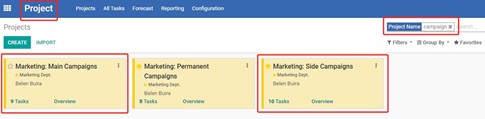
Note: For Social Media Posts, use the existing - Permanent Campaign: Social Media task. This Permanent Marketing channel is intended to be short and simple, mostly to Support the Main/Side Campaigns. Should there be a requirement to include other Marketing Specialists other than Campaign Specialist, (for example: Design Specialist), this can be kept track through Task Message + Activity under this task. Or if absolutely required, a Sub-Task may also be created under this main Task.
MAIN CAMPAIGN
The standard rule on when to create a Main vs. Sub-Tasks is as follows:
| MAIN TASK | SUB-TASK | |
|---|---|---|
| Description |
1. Created for each Main Campaign Theme with a color (that is not Purple nor Red). 2. Created for every MC Channel for a Theme. The color must be consistent with the above. |
1. Created when a Marketing Channel may need further breaking down into steps. Multiple sub-tasks can be created for each step if required. 2. Created when a Marketing Channel may need further breaking down into regions/groups. Multiple sub-tasks can be created for each region if required. 3. Combination of both (See example No. 3 below) |
| Template & Tags |
|
|
| Examples |
1. Main Campaign: Southeast Asia 2. Main Campaign: Southeast Asia Outbound Marketing |
1. Main Campaign: Southeast Asia Outbound Marketing > Research 2. Main Campaign: Southeast Asia Newsletter > All Range Countries 3. Main Campaign: Southeast Asia Outbound Marketing > Research - Indonesia |
SIDE CAMPAIGN
The standard rule on when to create a Main vs. Sub-Tasks is as follows:
| MAIN TASK | SUB-TASK | |
|---|---|---|
| Description |
1. Created for each Side Campaign Theme with a Red color. 2. Created for each Featured Content Newsletter (even if not a part of a Side Campaign). |
1. Created when a Side Campaign will involve multiple Newsletters. 2. Created when a Side Campaign involves additional Channel that is not Newsletter/Social Media Posts. Marketing Channel may need further breaking down into steps. Multiple sub-tasks can be created for each step if required. 3. Combination of both (See example No. 3 below) |
| Template |
|
|
| Examples |
1. Side Campaign: Vet for MENA 2. Side Campaign: Supplement Industry Featured Content NL |
1. Side Campaign: Vet for MENA > NL 2 (Follow-up) 2. Side Campaign: Vet for MENA > Social Media Outreach 3. Side Campaign: Vet for MENA > Social Media Outreach Phase 2 |
Following this process to create a new Task for Main/Side Campaigns:
- Open the MC/SC Project page.
-
To create a Main Task,
follow this following processes below:
- Locate the most appropriate template from the Project. Every template has the name “TEMPLATE” on the Task name. Click to open the appropriate template
- Click on the “Action” button at the top of the task, and click “Duplicate”.
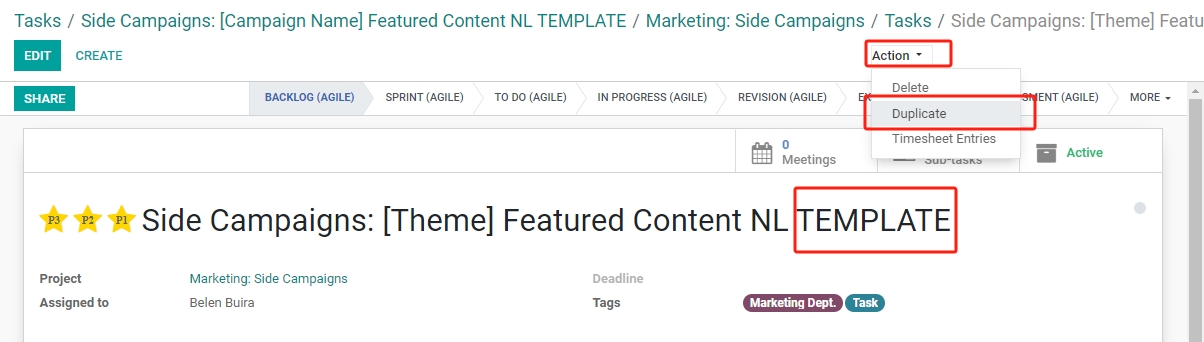
- The duplicated template Task will be shown with “(copy)” description at the end of the task name. Adjust the Task Name as per the Campaign.
- Remove the template description at the beginning and end of the Task Description.
- Click "SAVE"for now, to fill in and edit the newly created task, proceed to Step No. 4.
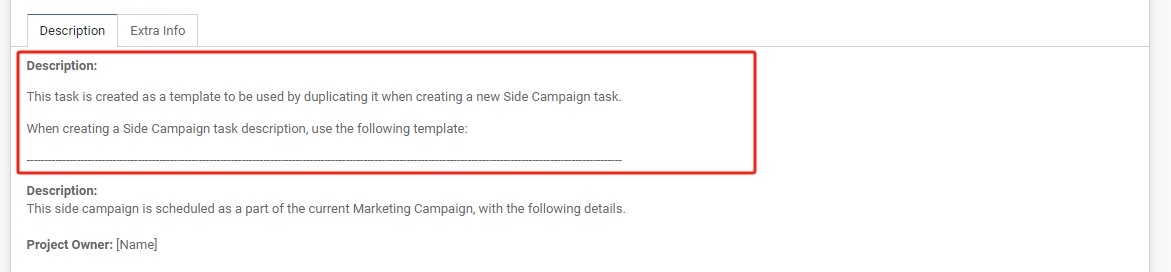
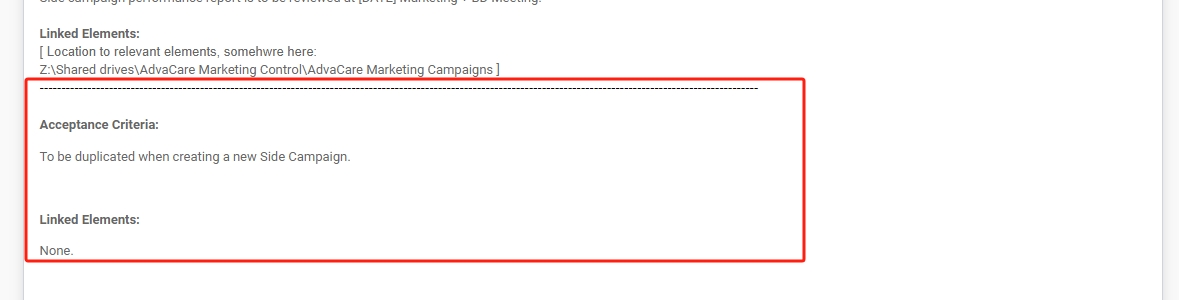
-
To create a Sub-Task,
follow this following processes below:
- Locate, then click to open the Main Task in which the Sub-Task(s) will be created under.
- Click on the “Sub-Tasks” smart button on the upper right corner of the task.
- “CREATE”the “Task Title” will be automatically generated, following this template: “[Main Task Name]:” Continue the Sub-task Title as per the template, using “>” to separate Main Task name vs Sub-Task name.
- Click “ADD”The color of the Sub-Task Kanban Card will automatically be assigned with a lighter version of the Main Task.
- Proceed to the next step No. 4 to complete the Task creation step.
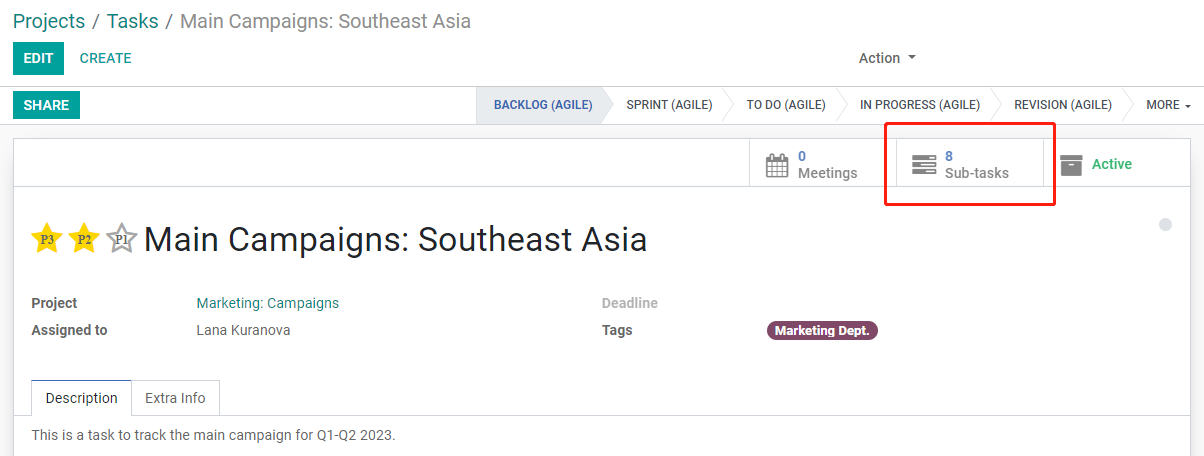
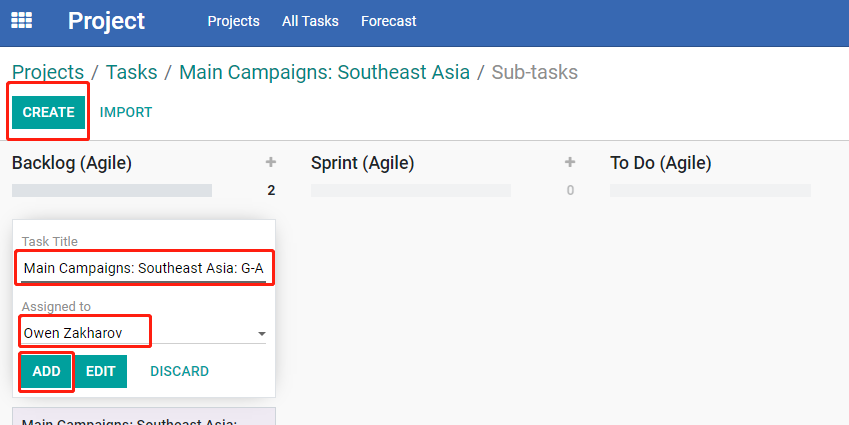
- Click on the newly created Task/Sub-Task to open the Task page, and click “EDIT”.
- Change the “Assigned to:” field to Campaign Specialist if the task will be assigned to the Campaign Specialist in the upcoming Sprints. It may also be assigned to another Marketing Person if that other Marketing Person will be the Project Owner of said task.
- Adjust the “Task Description” with the following basic information:
- Description: brief description of the task
- Project Owner, Approver, Contributors: input this information with information consistent with Sprint.
- Acceptance Criteria: general completion criteria
- Linked Elements: links to applicable references
- Click “SAVE”.
- Marketing Dept. Manager may send a task to the Campaign Specialist to complete the task description. At this point, should there be any points that are not very clear to the Campaign Specialist/Marketing Dept.., a task to BD Dept. Manager under the newly created task to provide more information.
-
Note: The task description from the template is the standard one used for Campaign related tasks. However, each Campaign Channel may have different applicable Task Descriptions. At this point, refer to each Campaign Channel SOP at the last part of this SOP.
IV. Creating Campaign Records for Side Campaigns
At this point, check to make sure that all Main and Side Campaigns have the Campaign Records created. Main Campaigns very likely have already had the Records created, but not so for Side Campaigns.
For the detailed steps on how to create a Campaign Record, follow the SOP: Main/Side Campaign Roadmap - Creating a New Campaign Record section.
V. Conduct Backlog Grooming of All Campaign Related Tasks
Once the new Tasks/Sub-Tasks are created and filled in, Marketing Dept. Manager can proceed to conduct Backlog Grooming of all tasks related to Campaigns, during their weekly scheduled Backlog Grooming for the whole department.
While by definition, backlog grooming is conducted together with the rest of the team, according to our Agile project management procedures, Marketing Dept. Manager conducts it individually while asking questions/coordinating with the Campaign Specialist. More information regarding the definition, purpose and process of backlog grooming can be found in this SOP: Conducting Backlog Grooming Meeting.
For Campaign-related Tasks, Marketing Dept. Manager must continually manage the following:
- Ensuring Tasks are always in the current stage
- Reordering Tasks based on their priority
- Assigning and re-assigning Tasks
- Identifying roadblocks and minimizing risks related to Tasks in Backlog
The process of doing so includes:
- Open the "YYYY Campaign Roadmap” Sheet. Consider the following for the scheduled campaign channels in the next two weeks:
- Launch dates
- Prep duration
- Marketing Specialists who will be involved in each task
- Estimated amount of effort required for the deliverables
- Analyze the current Tasks/Sub-Tasks that are under the Agile stages: To Do, In Progress, Revision. Some tasks are meant to be completed for a duration longer than a 1 week period of time, leaving those that are still scheduled to be ongoing. For tasks which deadlines have passed, or will pass by the next Sprint meeting, note must be recorded to address why delays are happening to the task in the next meeting.
- Move the newly created Tasks/Sub-Tasks that were just created from the Agile stages: Backlog > Sprint. Click, hold and drag the Kanban card to move it from one stage to another. Repeat for all Tasks/Sub-Tasks that are to be assigned in the following 1 week.
- Estimate the priority and level and deadline, this can be a rough estimate that Marketing Dept. Manager assumes it will be required for each task. It will be further defined during the Marketing Sprint Meeting on the following Monday. Follow these steps to edit the “Priority” and “Deadline” fields:
- Click to open the Task/Sub-task.
- Once the task is opened, click “EDIT”.
- Click on one of the stars on the left side of the Task Title, the stars represent the tier of priority:
- P1 (3 stars):Very Urgent, highest priority
- P2 (2 stars):Urgent, medium priority
- P3 (1 star):Normal priority
- Click on the empty field next to “Deadline”, a calendar display will appear under the line. Click to select the date intended for the deadline of the task.
- Once done, click “SAVE”. Return to the Project Task overview using the breadcrumbs “Tasks” on the top of the page.
- Repeat as necessary for other tasks under the stage: Sprint.
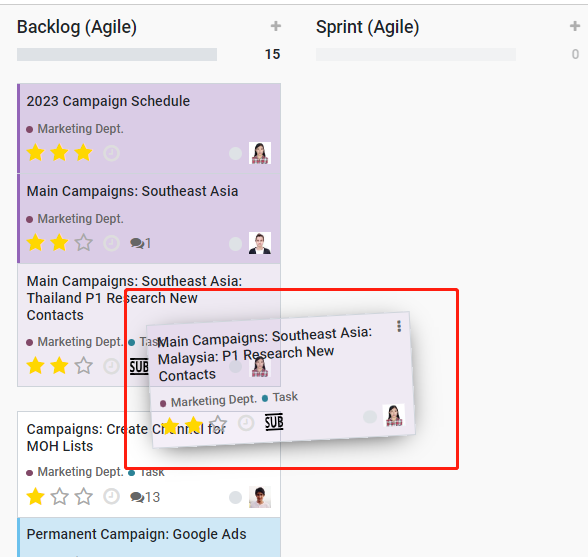
If no Priority is assigned, it means the Priority has not been determined yet (only applicable for much future projects).
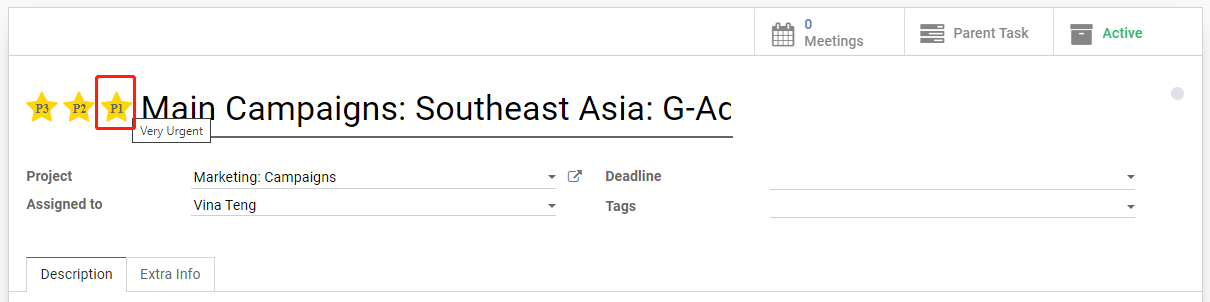
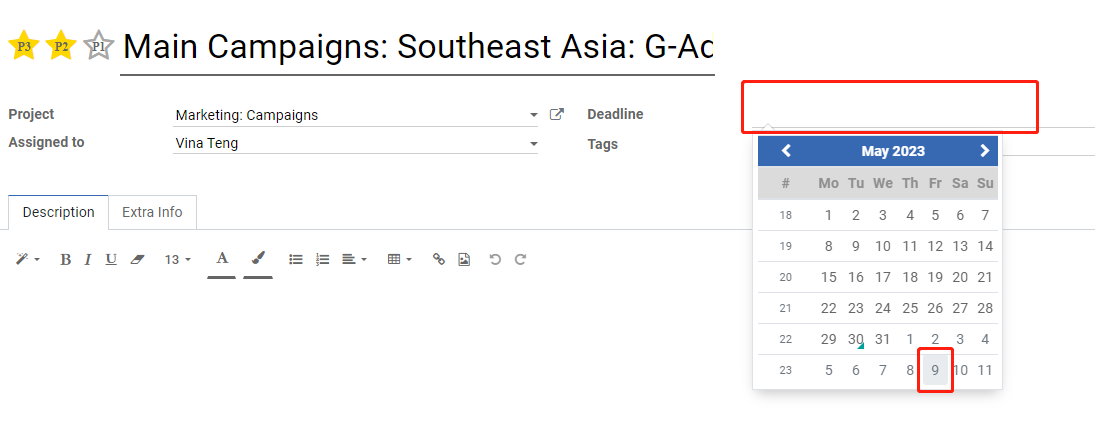
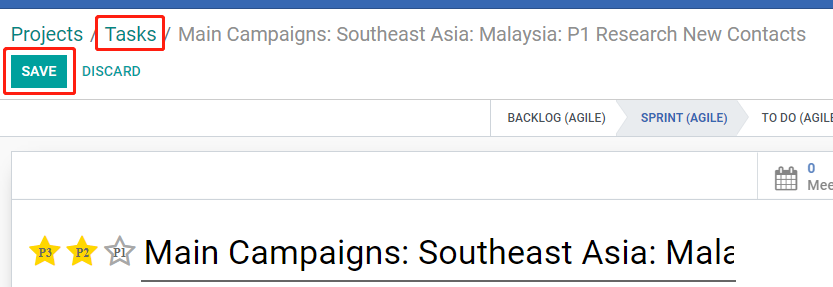
VI. Sprint Planning during Marketing Meeting
The Marketing Meeting is scheduled weekly every Monday. The whole department will have a Calendar Meeting reminder every Monday morning, including the Marketing Dept. Manager. This will provide time for the Marketing Dept. Manager to plan with assigning the Campaign related Tasks/Sub-tasks with the overall weekly Sprint Planning for the whole Dept.
The weekly Marketing Sprint Meeting will be run as usual by the Marketing Dept. Manager to include tasks that are not related to Campaigns, going through each Marketing Person. When going through Campaign Related Tasks, there are a few things to consider:
- Have the Campaign Roadmap Sheet open during the meeting period, to visualize campaign tasks that span longer than the 1 week Sprint Period of time.
- Many of campaign related tasks will be Assigned toonly to Campaign Specialist, Stakeholders have been preassigned in the Meeting task description, but discussions and coordination will be required between the team with Marketing Manager leading and Campaign Specialist co-leading each task related to campaign.
- Deadlines have been set for each task on the “Deadline” field for the overall task itself, but each deliverable from different Marketing Persons may have its own deadlines, as this timeline coordination will be crucial for the Campaign Specialist to bring all assets together to complete a task. This varies widely on the different marketing channels that are being scheduled. More details on the different timeline, deliverables, etc. for each campaign channel can be found in the next part of the SOP, linked to the different Campaign Channel SOP.
Executing the Campaign Channels:
Once all tasks are properly assigned with its goals, responsible persons, deadlines and deliverables, the execution of each campaign channel is now ready to be handled by each Marketing Specialist, with little to no further guidance from the Marketing Dept. Manager. Marketing Dept. Manager will still be overlooking the progress of each task, but it is on each Project Owner to be in control and held accountable for their assigned tasks.
The detailed SOP for the preparation and execution of each marketing channel related to Main and Side Campaigns can be found for each channel below:
1. Outbound Marketing
2. G-Ads (Display Network)-- New
3. G-Ads (Display Network) -- Existing
4. G-Ads (Search Network)
5. Social Media Outreach
6. Website Media Posts
7. Email Marketing - Newsletter
8. Social Media Posts
9. WhatsApp
This is a potential channel that is not currently used. The process for this channel has not been set.
10. Content Marketing - Other Media
This is a potential channel that is not currently used. The process for this channel has not been set.
11. Social Media Ads
This is a potential channel that is not currently used. The process for this channel has not been set.